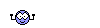Christopher Cannonskull
Site Founder
Ok so some ppl have heard about the phase files but dont no how to access them if u wanna know him im posting it here:
How to see the Phase Files-
Here we will go through step through step instructions on how to extract and view Phase Files on Disney Panda3d games.
[*]Go to Panda3d.org and go to download.
[*]Press Panda3D SDK for Developers.
[*]Download it for whichever program your computer uses.
[*]Press start and click Computer.
[*]Open (C: ) and open Program Files.
[*]Open Disney then Disney Online and press PiratesOnline
[*]Scroll down until you find Phase_2, Phase_3, Phase_4, and Phase_5.
[*]Copy them to your main folder. (Usually whatever you name your user. It has Documernts, Pictures, etc.).
[*]Go back to Program Files and open your Panda3d folder.
[*]Search Multify then copy Multify to your Main Folder.
[*]Then search for Pview and copy Pview to Documents.
[*]Press Start and search Command Prompt. Then open Command Prompt.
[*]Type: multify.exe -x -f Phase_2 Then press enter.
[*]Keep doing typing this but change the Phase number for each of the files you copied.
[*]Folders for the files you copied will come up.
[*]For opening bam. files in models open them with Pview.
How to Control the Phase Files-
Here we will go through all the different buttons you can press to make the Phase Files do different things.
[*]Left Mouse Button moves it around.
[*]Middle Mouse Button rotates it on its axis.
[*]Right Mouse Button zooms in and out.
[*]C zooms out enough where you can see the whole model. (Good for saving the time it takes to zoom out with the Right Mouse Button)
[*]L darkens it.
[*]I makes which ever wall your looking at invisable. (Good for seeing things that are sticking out from the ship or in the ship)
[*]A makes it so there is no animation. (Good for pausing during an animation; Pressing A again makes animation come back)
[*]Q closes the page.
[*]W showes the frame of the model.
[*]T makes it white and grey and back to color
[*], makes the backround white or black.
[*]2 divides the model in half. (Press it once to make to small models, Press it twice to divide into four, etc.)
[*]F9 takes a screenshot.
[*]H showes the axis.
(this was found on the wiki)
 NOTE
NOTE this can be hard to use lol
this can be hard to use lol
How to see the Phase Files-
Here we will go through step through step instructions on how to extract and view Phase Files on Disney Panda3d games.
[*]Go to Panda3d.org and go to download.
[*]Press Panda3D SDK for Developers.
[*]Download it for whichever program your computer uses.
[*]Press start and click Computer.
[*]Open (C: ) and open Program Files.
[*]Open Disney then Disney Online and press PiratesOnline
[*]Scroll down until you find Phase_2, Phase_3, Phase_4, and Phase_5.
[*]Copy them to your main folder. (Usually whatever you name your user. It has Documernts, Pictures, etc.).
[*]Go back to Program Files and open your Panda3d folder.
[*]Search Multify then copy Multify to your Main Folder.
[*]Then search for Pview and copy Pview to Documents.
[*]Press Start and search Command Prompt. Then open Command Prompt.
[*]Type: multify.exe -x -f Phase_2 Then press enter.
[*]Keep doing typing this but change the Phase number for each of the files you copied.
[*]Folders for the files you copied will come up.
[*]For opening bam. files in models open them with Pview.
How to Control the Phase Files-
Here we will go through all the different buttons you can press to make the Phase Files do different things.
[*]Left Mouse Button moves it around.
[*]Middle Mouse Button rotates it on its axis.
[*]Right Mouse Button zooms in and out.
[*]C zooms out enough where you can see the whole model. (Good for saving the time it takes to zoom out with the Right Mouse Button)
[*]L darkens it.
[*]I makes which ever wall your looking at invisable. (Good for seeing things that are sticking out from the ship or in the ship)
[*]A makes it so there is no animation. (Good for pausing during an animation; Pressing A again makes animation come back)
[*]Q closes the page.
[*]W showes the frame of the model.
[*]T makes it white and grey and back to color
[*], makes the backround white or black.
[*]2 divides the model in half. (Press it once to make to small models, Press it twice to divide into four, etc.)
[*]F9 takes a screenshot.
[*]H showes the axis.
(this was found on the wiki)
 NOTE
NOTE this can be hard to use lol
this can be hard to use lol