Mathias
Wanted Pirate
The issue presented here seems to be a Windows only problem from what I've read. The following guide is made with Windows 10 in mind, but should work for those still running Windows 8.1. I can't make any promises for earlier versions of Windows. If Mac and Linux users also have this problem, I imagine the solution may be very similar, just shuffled around a bit.
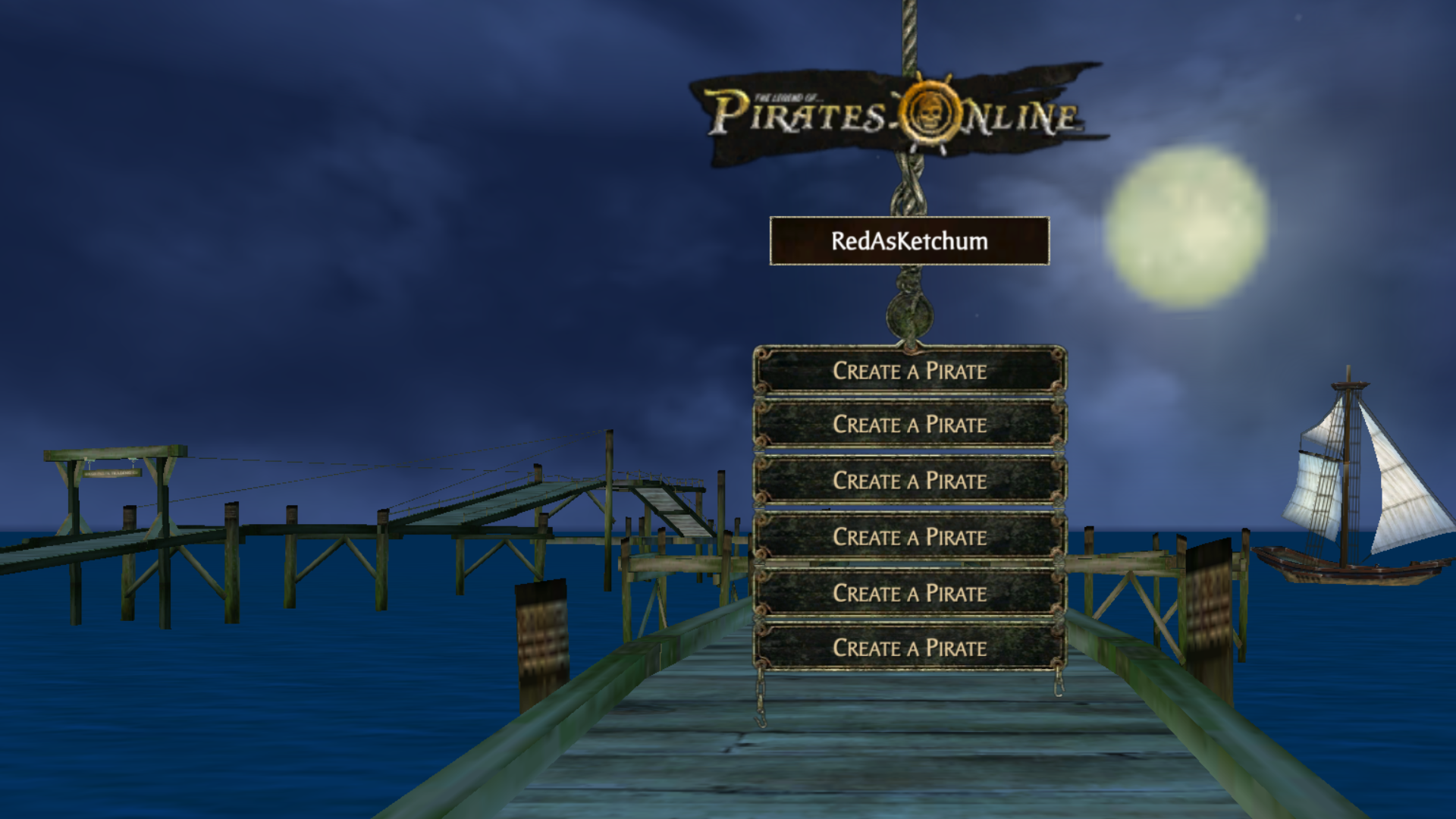
So, what's the problem with this image? Well, it should be obvious, sections of the screen are missing, and no, this is not edited. So, what's the problem here? To put it simply, it's the Windows display scaling. Windows display scaling is known for being horrendous, even if it can make using the computer easier.
How do I know if my display will cause problems?
on Windows 10, open settings (not control panel), click the "system" button and it should put on the display settings automatically, if it doesn't, find where it is in the menu and click it. You should be greeted with this on your screen.
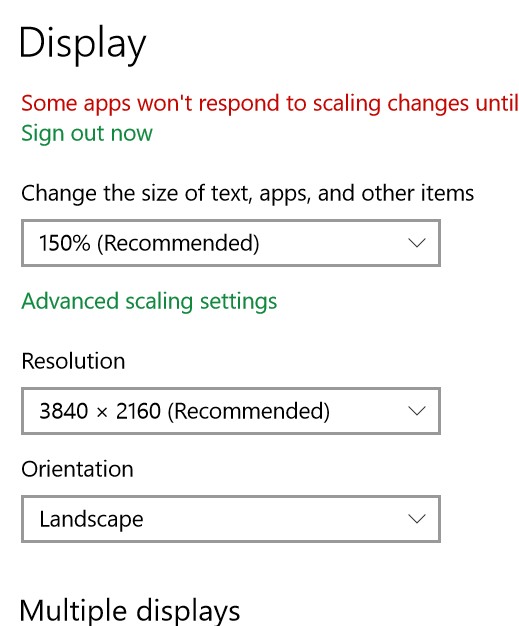
If for some reason the image doesn't load on your end, or the link is broken: there are two drop-down menus you should pay attention too, one that reads "change the size of text, apps, and other items" reading "150% (recommended)" and the other saying "resolution" above a second dropdown box with "3840 x 2160 (recommended)" shown. The latter just means I'm running my display at it's native resolution, the former is what Windows thinks is the best scaling option, and it's this one that's causing the trouble.
The easy fix would be be to set the scaling to 100% while leaving the resolution the same (don't worry if you don't see the above resolution listed for you, the "recommended" resolution is the display's native resolution, in my case, it's 4k, what you see here), but that would make every UI element within Windows smaller; making use harder if you have vision impairments.
So, how do I make the game run at native resolution without bits of the screen cut off?
Navigate to "TLOPO.exe" whereever you installed the game. Typically it should go in c:/program files (x86)/TLOPO, but depending on what settings you used during install, it varies. Once you found the file, right click on it and select properties, and mirror what you see here.
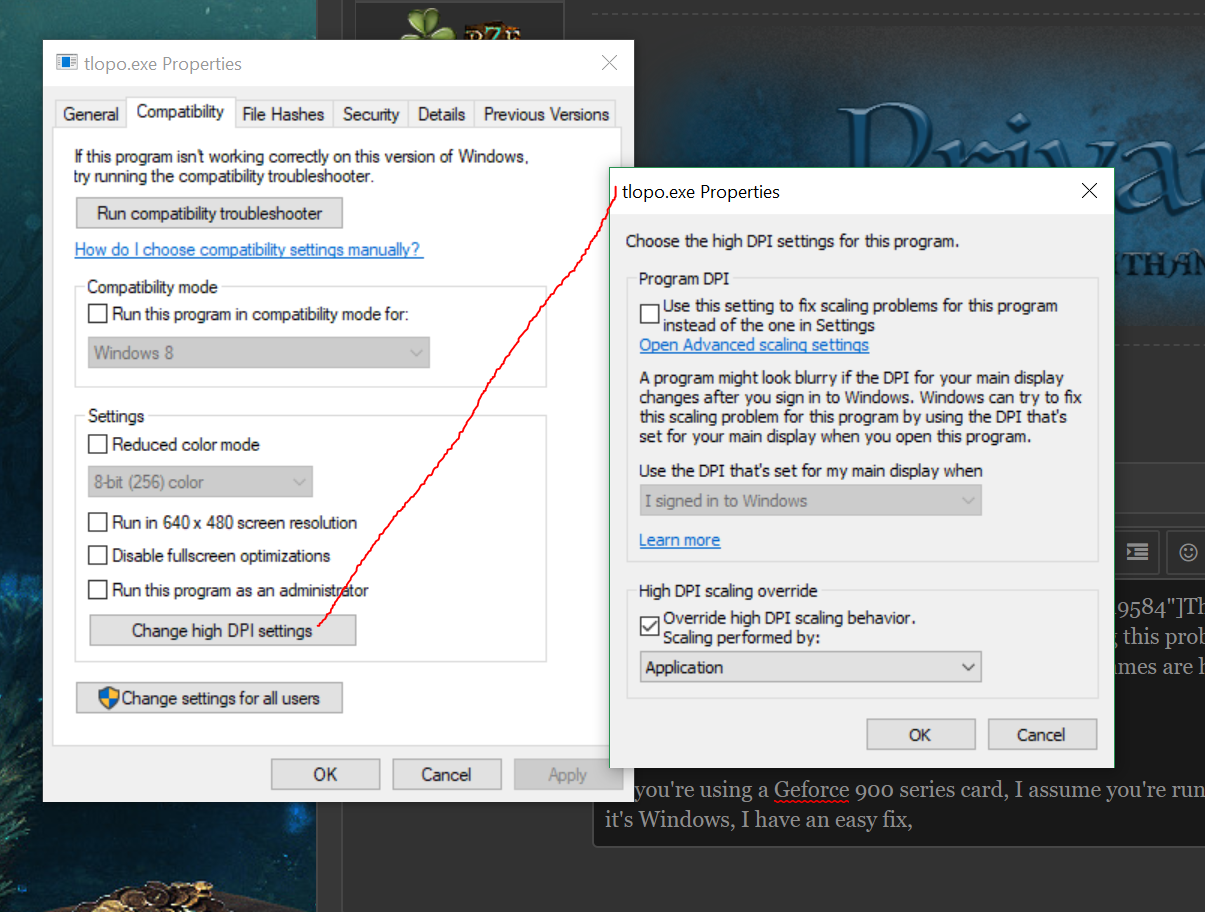
And for those who really want to show off, this should allow you to run the game in 8k resolutions using Nvidia's Dynamic Super Resolution or AMD's Virtual Super Resolution with zero issue, aside from certain UI elements being unreadably small without prescription grade glasses.
Only foreseeable downside is that whenever the executable is updated, your settings may be overridden.
This isn't much of a problem for those with fairly large 1080p or 1440p screens as Windows doesn't apply it's scaling algorithm automatically, but for those with 4k displays that are fairly small (sub 32 inches), expect Windows to apply a scaling factor automatically. In my case, it's a 28-inch 4k display and I get a scaling factor of 150%
And this is what the screen should end up looking like if you've followed my steps.

So, what's the problem with this image? Well, it should be obvious, sections of the screen are missing, and no, this is not edited. So, what's the problem here? To put it simply, it's the Windows display scaling. Windows display scaling is known for being horrendous, even if it can make using the computer easier.
How do I know if my display will cause problems?
on Windows 10, open settings (not control panel), click the "system" button and it should put on the display settings automatically, if it doesn't, find where it is in the menu and click it. You should be greeted with this on your screen.
If for some reason the image doesn't load on your end, or the link is broken: there are two drop-down menus you should pay attention too, one that reads "change the size of text, apps, and other items" reading "150% (recommended)" and the other saying "resolution" above a second dropdown box with "3840 x 2160 (recommended)" shown. The latter just means I'm running my display at it's native resolution, the former is what Windows thinks is the best scaling option, and it's this one that's causing the trouble.
The easy fix would be be to set the scaling to 100% while leaving the resolution the same (don't worry if you don't see the above resolution listed for you, the "recommended" resolution is the display's native resolution, in my case, it's 4k, what you see here), but that would make every UI element within Windows smaller; making use harder if you have vision impairments.
So, how do I make the game run at native resolution without bits of the screen cut off?
Navigate to "TLOPO.exe" whereever you installed the game. Typically it should go in c:/program files (x86)/TLOPO, but depending on what settings you used during install, it varies. Once you found the file, right click on it and select properties, and mirror what you see here.
And for those who really want to show off, this should allow you to run the game in 8k resolutions using Nvidia's Dynamic Super Resolution or AMD's Virtual Super Resolution with zero issue, aside from certain UI elements being unreadably small without prescription grade glasses.
Only foreseeable downside is that whenever the executable is updated, your settings may be overridden.
This isn't much of a problem for those with fairly large 1080p or 1440p screens as Windows doesn't apply it's scaling algorithm automatically, but for those with 4k displays that are fairly small (sub 32 inches), expect Windows to apply a scaling factor automatically. In my case, it's a 28-inch 4k display and I get a scaling factor of 150%
And this is what the screen should end up looking like if you've followed my steps.
Last edited: