Cheysa Finn
Pirate Lord
Ahoy!
If you are interested in securing your TLOPO account with Two-Step Authentication or just have questions about how it works, read on!
To begin, this feature protects your account even if your password gets compromised. Any password is a "single point of failure", but with Two-Step Auth, a person would need your password and your external device in order to gain access to your account.
An account with Two-Step Authentication enabled requires some form of external device to be paired with it. Upon logging into your TLOPO account, you will be asked to get a code from your external device and provide it to us. This code will then be verified on our side to ensure that your account doesn't get into the hands of a malicious pirate!
In order to get started using Two-Step Authentication, view your account options on our website. You can do so by clicking the following link: https://tlopo.com/account/. If you're not logged in, you will be asked to log into your account - which will then redirect you to the account page.
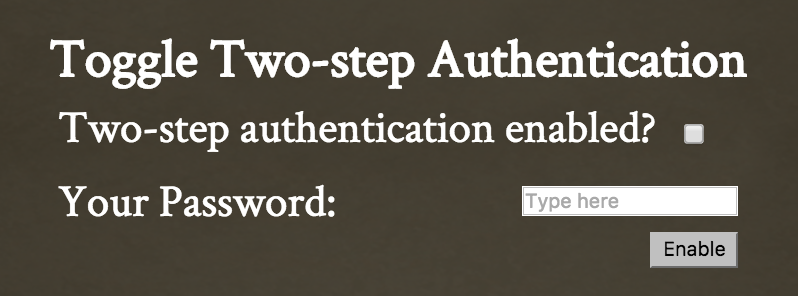
Navigate to the "Security" part of the account settings panel and find the "Toggle Two-step Authentication" section. Check off the box and enter in your password, then press "Enable." You will be given a warning saying that you should only enable Two-Factor if you know what you're doing (and because you're reading this, you will!). Click "Finalize Two-step Authentication."
You can use the Two-Step app of your choice, but we have only tested our services with Authy and Google Authenticator. On the confirmation notification, there will be a QR Code. This is solely to make things more convenient for you. Scan the barcode or manually type in the authentication code into your Two-Step Authentication app.
After doing so, ensure that codes are being generated. They typically get made every 30 seconds and have the following format: 123 456.
Log out of your TLOPO account, and then log back in. You will be asked for a Two-Step code. Go to your Two-Step app and grab your code. Type it in on the website and press "Login." If you typed your code and set up Two-Step correctly, you should be logged in and good to go! If you get prompted with the error saying "Please enter a valid code", try typing in another code from the app.
If you encounter any errors after double-checking that you set everything up correctly, or if you simply want to disable this feature on your account, send an email to support@tlopo.com. Please include your username and be sure to send from the email address that is associated with it.
- The Crew @ The Legend of Pirates Online
If you are interested in securing your TLOPO account with Two-Step Authentication or just have questions about how it works, read on!
To begin, this feature protects your account even if your password gets compromised. Any password is a "single point of failure", but with Two-Step Auth, a person would need your password and your external device in order to gain access to your account.
An account with Two-Step Authentication enabled requires some form of external device to be paired with it. Upon logging into your TLOPO account, you will be asked to get a code from your external device and provide it to us. This code will then be verified on our side to ensure that your account doesn't get into the hands of a malicious pirate!
In order to get started using Two-Step Authentication, view your account options on our website. You can do so by clicking the following link: https://tlopo.com/account/. If you're not logged in, you will be asked to log into your account - which will then redirect you to the account page.
Navigate to the "Security" part of the account settings panel and find the "Toggle Two-step Authentication" section. Check off the box and enter in your password, then press "Enable." You will be given a warning saying that you should only enable Two-Factor if you know what you're doing (and because you're reading this, you will!). Click "Finalize Two-step Authentication."
You can use the Two-Step app of your choice, but we have only tested our services with Authy and Google Authenticator. On the confirmation notification, there will be a QR Code. This is solely to make things more convenient for you. Scan the barcode or manually type in the authentication code into your Two-Step Authentication app.
After doing so, ensure that codes are being generated. They typically get made every 30 seconds and have the following format: 123 456.
Log out of your TLOPO account, and then log back in. You will be asked for a Two-Step code. Go to your Two-Step app and grab your code. Type it in on the website and press "Login." If you typed your code and set up Two-Step correctly, you should be logged in and good to go! If you get prompted with the error saying "Please enter a valid code", try typing in another code from the app.
If you encounter any errors after double-checking that you set everything up correctly, or if you simply want to disable this feature on your account, send an email to support@tlopo.com. Please include your username and be sure to send from the email address that is associated with it.
- The Crew @ The Legend of Pirates Online
Last edited: