Bad
Admin
Ahoy mates. In this How To I will show you how to change your Graphics API for the Launcher and Browser version.
Launcher Version
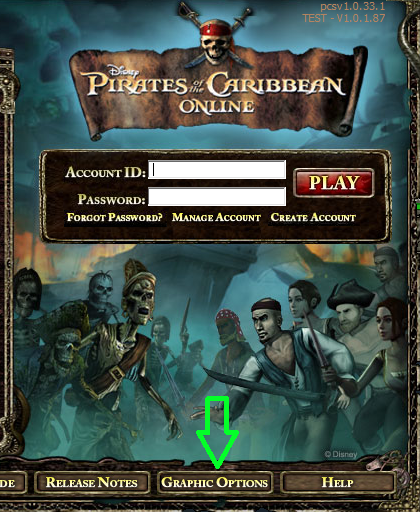
A new window will open showing you the options of:
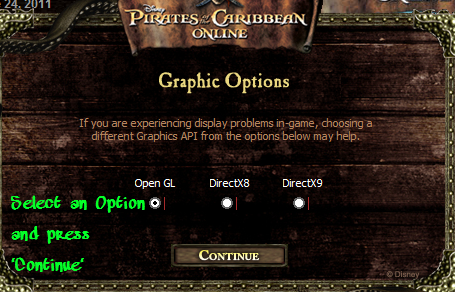
Browser Version
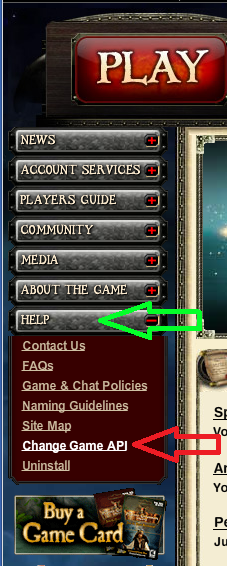
After selecting 'Change Game API' it should take you here
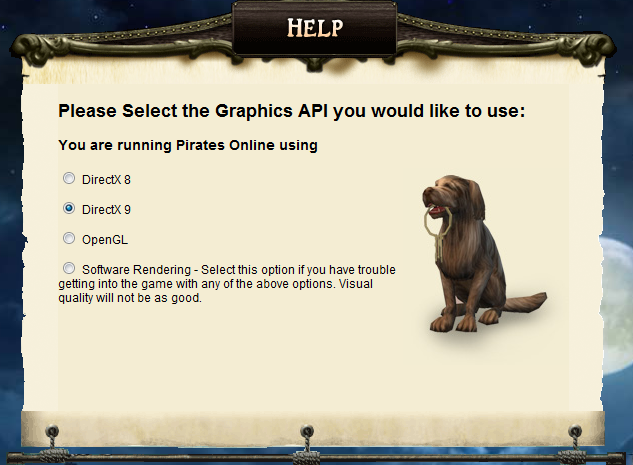
"Open GL" is the default. If this is what is set and your having problems, I would recommend trying "DirectX9" first, as it is the most commonly supported today. "DirectX8" may prove to work better for some older systems and may have better performance on some newer ones. Once set here, the game should launch using the graphics api of your choice.
Manually Change Graphics API for Game Launchers Click Here!
Launcher Version
- Open your Launcher (Do Not Log In Yet)
- After it opens Press 'Graphics Options' at the bottom of the Launcher
A new window will open showing you the options of:
- Open GL
- DirectX8
- DirectX9
- Select and Option and press 'Continue'
Browser Version
- Open IE and go to http://piratesonline.go.com/#/community/community-home.html
- On the left side go to 'HELP'
- Then go to 'Change Game API'
After selecting 'Change Game API' it should take you here
"Open GL" is the default. If this is what is set and your having problems, I would recommend trying "DirectX9" first, as it is the most commonly supported today. "DirectX8" may prove to work better for some older systems and may have better performance on some newer ones. Once set here, the game should launch using the graphics api of your choice.
- Select an Option, Log in and see how it works for you

Manually Change Graphics API for Game Launchers Click Here!