John Foulroberts
Admin
Ahoy all! As you might of heard, albums were officially released today! You may be confused as of how to use them, so that is why this guide is here to help you! 
1. Access the Albums page
To do this, click on the link found in two places: the tab on your profile, or the pop up box for your user:
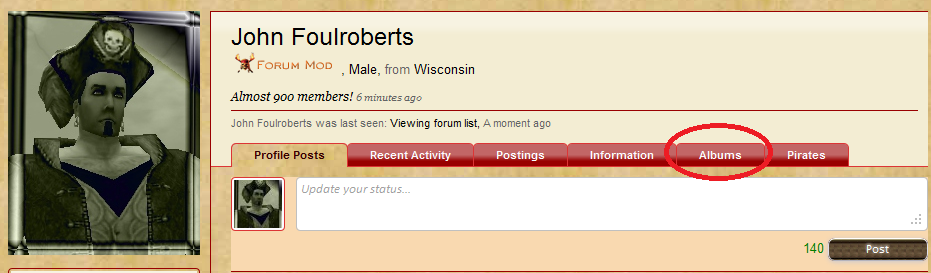
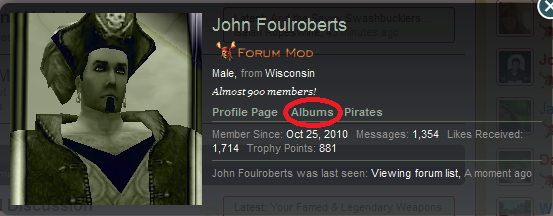
2. The Albums Page
Once you have reached this page, you should click Add Album if you have never added any photos yet. You can also view existing albums here, as shown.
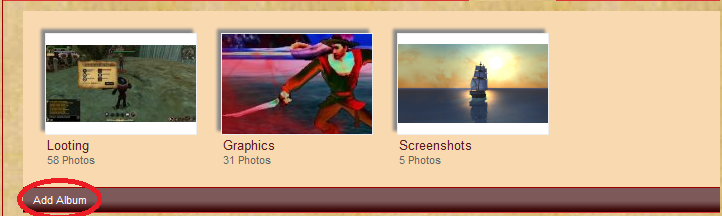
3. Creating your Album
Once you have clicked Add Album, a page will come up. From here, you can name your album, and select who can view your album.

4. Adding Pictures
Click the Upload Photos button. A window will pop up containing your photos. In this case however, I am viewing my POTCO Screenshots folder.

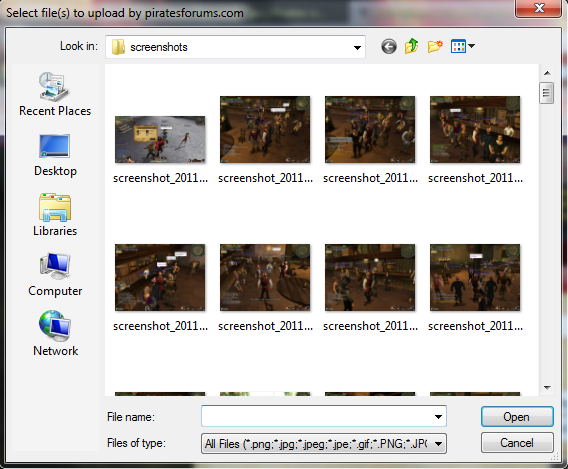
5. Uploading
Once you have selected a picture, click Open or press Enter to start uploading the picture.
HINT: You can hold SHIFT and select multiple pictures to be uploaded at the same time. Once the bar has reached 100%, hit Save Album, or, if you want to upload more pictures, repeat step 4.
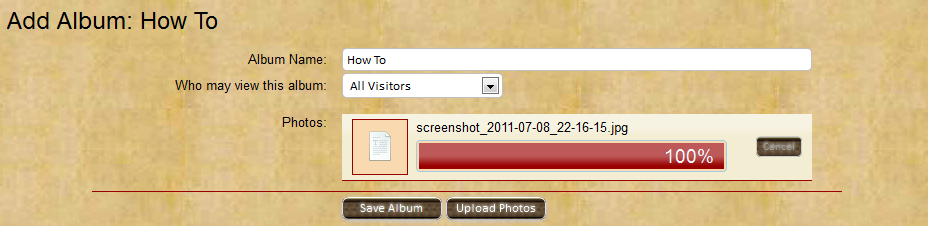
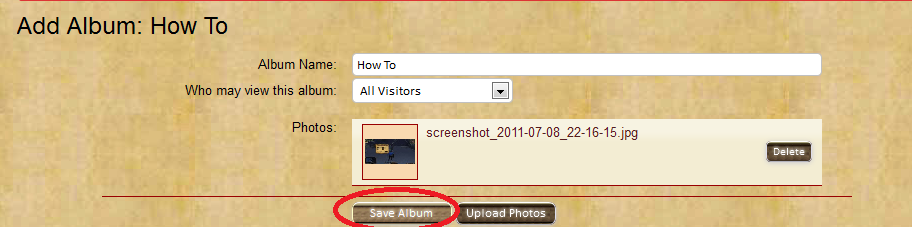
6. Viewing the Pictures
Now, you can view your album. Click the picture you uploaded to see it enlarged.
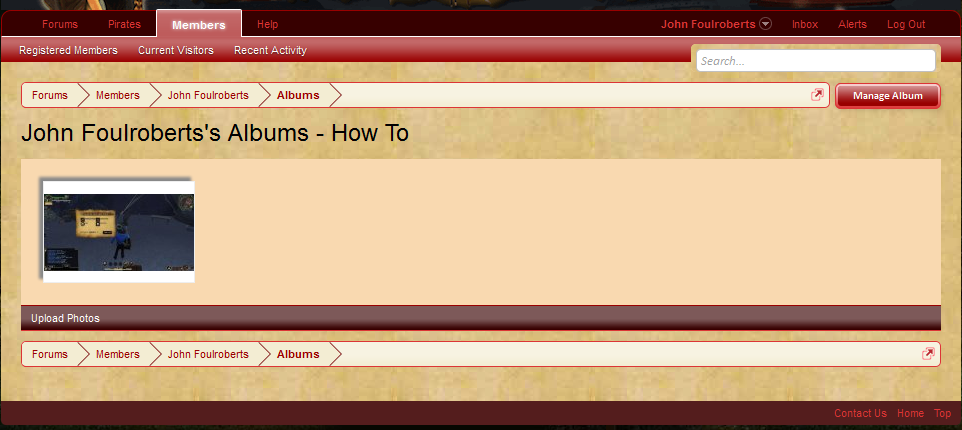
7. Photo Controls
Your photo will appear, along with various options. From here, you can select whether this will be the cover photo for the album, Comment, add a description, view full size, delete, or report the photo. Captain Redhorn, William Sunshot and Isaiah Ropeswine are the Album Mods here on Pirates Forums, and they can help you if need be with an image.
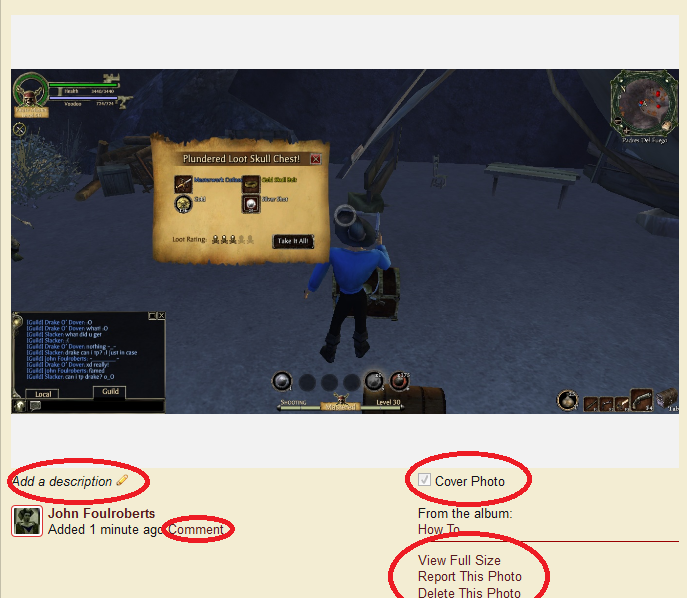
Congratulations, you now know how to operate Pirates Forum's newest update, Albums!
8. Thank John Foulroberts for posting this
1. Access the Albums page
To do this, click on the link found in two places: the tab on your profile, or the pop up box for your user:
2. The Albums Page
Once you have reached this page, you should click Add Album if you have never added any photos yet. You can also view existing albums here, as shown.
3. Creating your Album
Once you have clicked Add Album, a page will come up. From here, you can name your album, and select who can view your album.
4. Adding Pictures
Click the Upload Photos button. A window will pop up containing your photos. In this case however, I am viewing my POTCO Screenshots folder.
5. Uploading
Once you have selected a picture, click Open or press Enter to start uploading the picture.
HINT: You can hold SHIFT and select multiple pictures to be uploaded at the same time. Once the bar has reached 100%, hit Save Album, or, if you want to upload more pictures, repeat step 4.
6. Viewing the Pictures
Now, you can view your album. Click the picture you uploaded to see it enlarged.
7. Photo Controls
Your photo will appear, along with various options. From here, you can select whether this will be the cover photo for the album, Comment, add a description, view full size, delete, or report the photo. Captain Redhorn, William Sunshot and Isaiah Ropeswine are the Album Mods here on Pirates Forums, and they can help you if need be with an image.
Congratulations, you now know how to operate Pirates Forum's newest update, Albums!
8. Thank John Foulroberts for posting this
