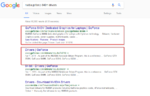Divine
Pirate Lord
So seeing that my PC can run most games at a steady 30-60 fps, and struggles to run TLOPO at that, I thought I would make a tutorial that really helped my performance with the game to make it as enjoyable as possible!
Power Options:
Step 1: Open Your Control Panel
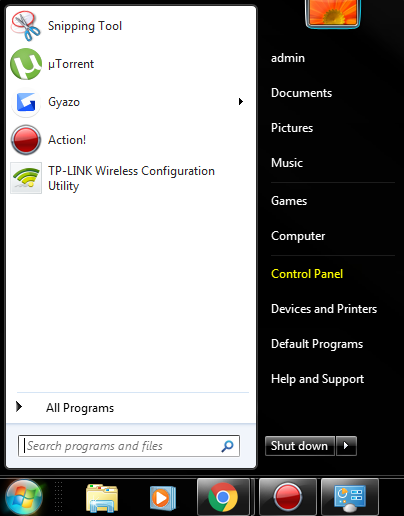
Step 2: Search for power options, and select change power/battery settings (This is from my laptop)
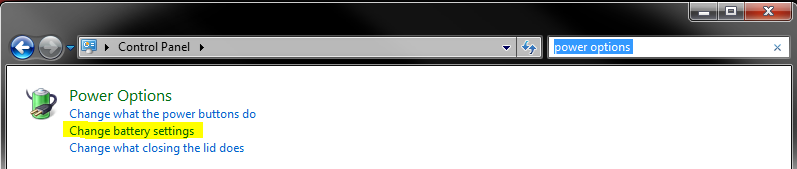
Step 3: Select High Performance (if you can't see it, click the arrow on show additional plans)
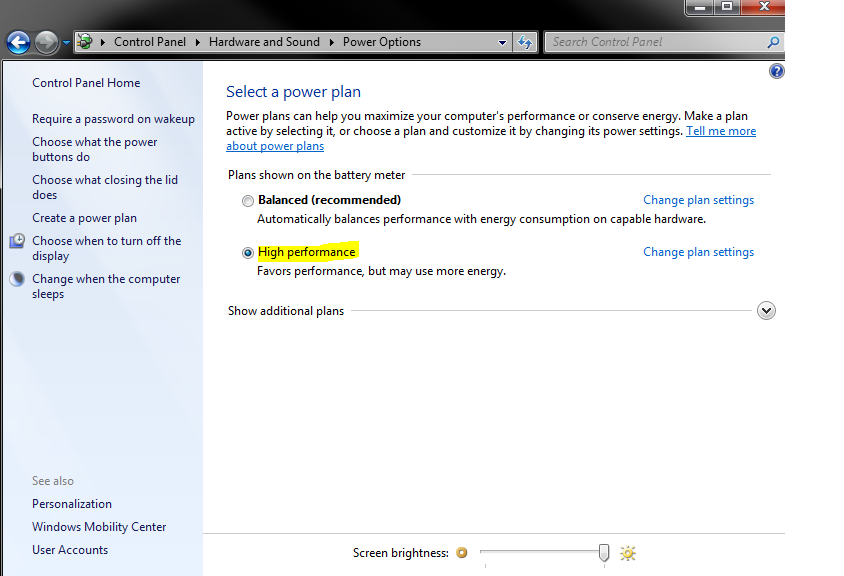
Windows Performance Settings:
Step 1: Open the start menu, right click on computer, and go to properties (If you have a different version of windows, just search for advanced system settings)
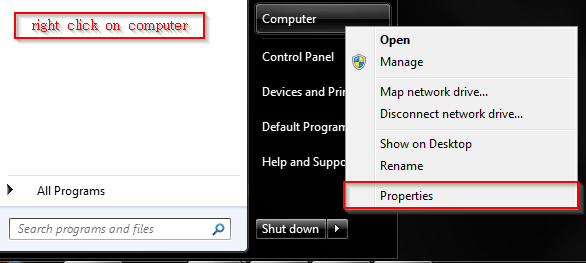
Step 2: Select Advanced System Settings
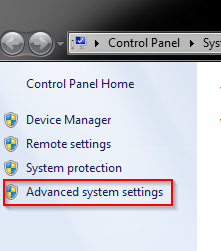
Step 3: Select the advanced tab, and go to performance settings
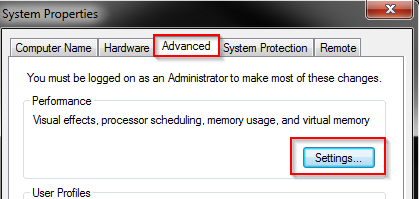
Step 4: Select the adjust for best performance (your windows will look ugly, but it will improve fps)
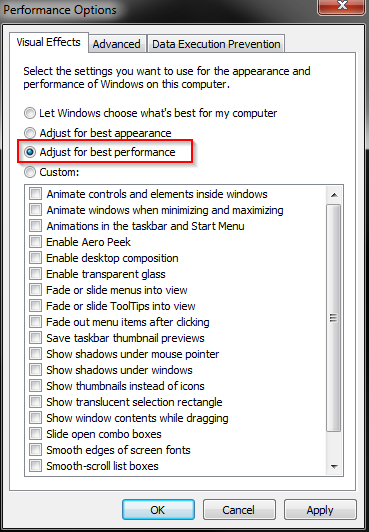
Step 5: Go to the advanced tab, and adjust performance for programs, then click the change button
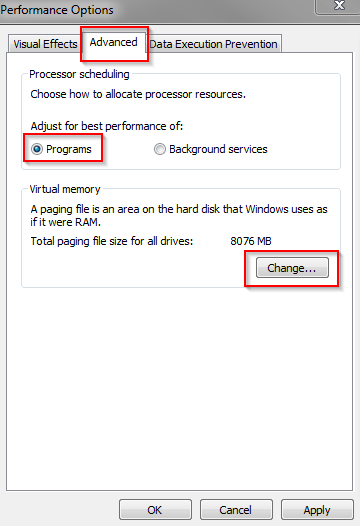
Step 6:
Uncheck the automatically manage paging file size for all drives
Select custom size, and set it to the recommended amount. Click set, and ok
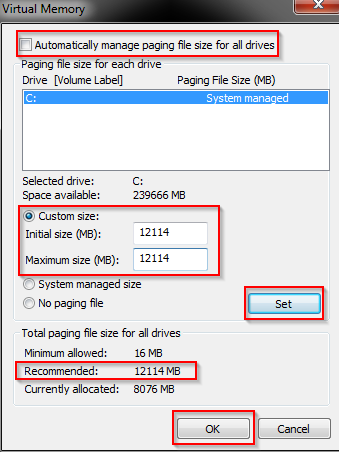
Step 7: Click apply, and restart your computer.

Startup Programs:
Step 1: Open the start menu, and search for msconfig.exe (you can also press the window+r key together and type it through there)

Step 2: Go to the boot tab, and select advanced options
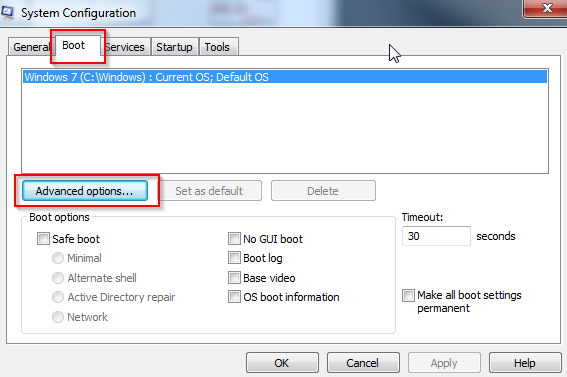
Step 3: Set the number of processors and maximum memory to their highest values, and click ok
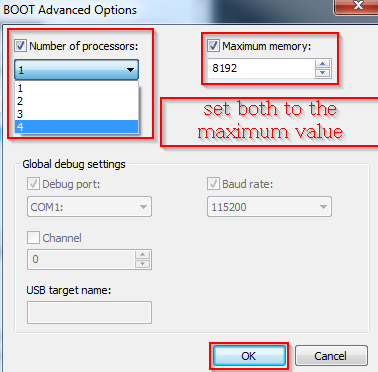
Step 4: Go to the services tab, check hide all microsoft services, then uncheck whatever you don't need starting up with your computer
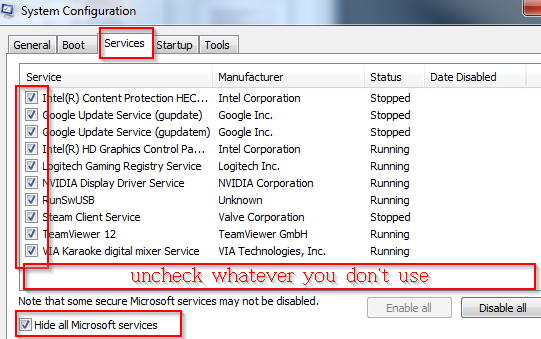
Step 5: Go to the startup tab, and do the same thing
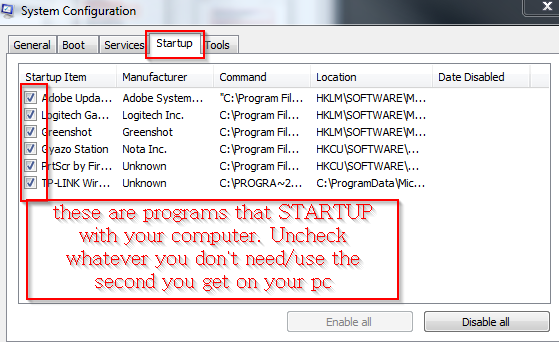
Update GPU Drivers:
Step 1: Open the control panel
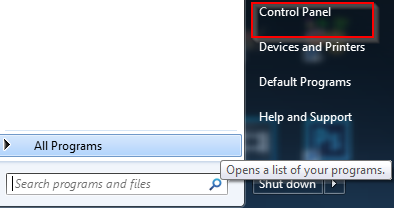
Step 2: Search for device manager, and open it
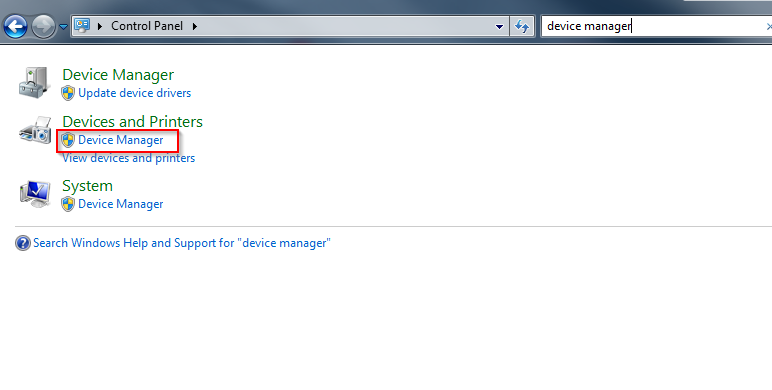
Step 3: Find Display Adapters and open the box
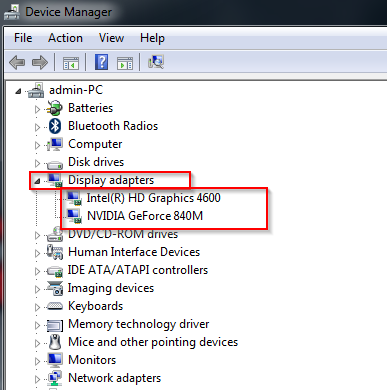
Step 4:
Find the latest drivers by googling your GPU's
Look only for official pages (geforce.com, intel.com, amd.com)
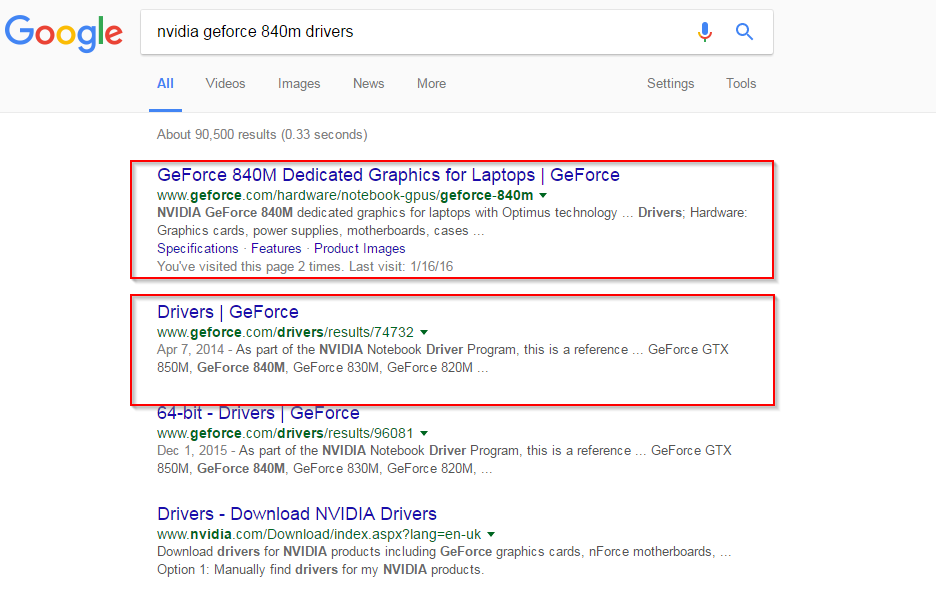
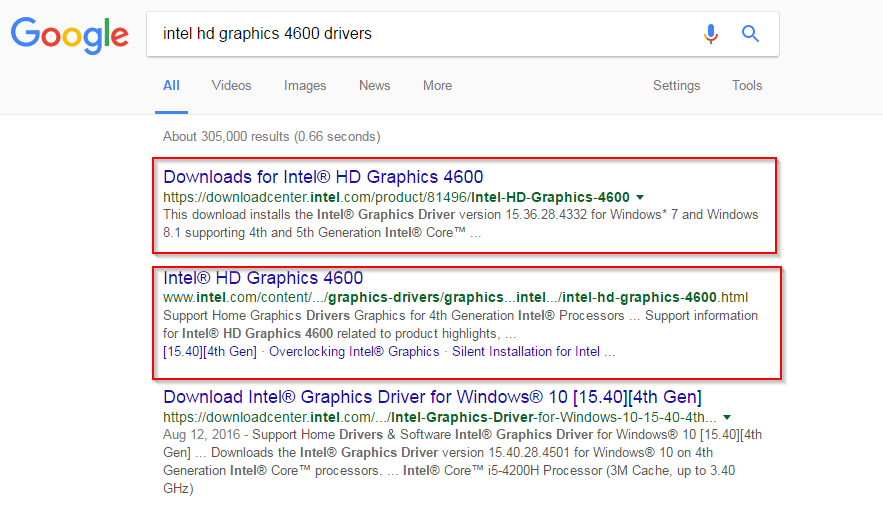
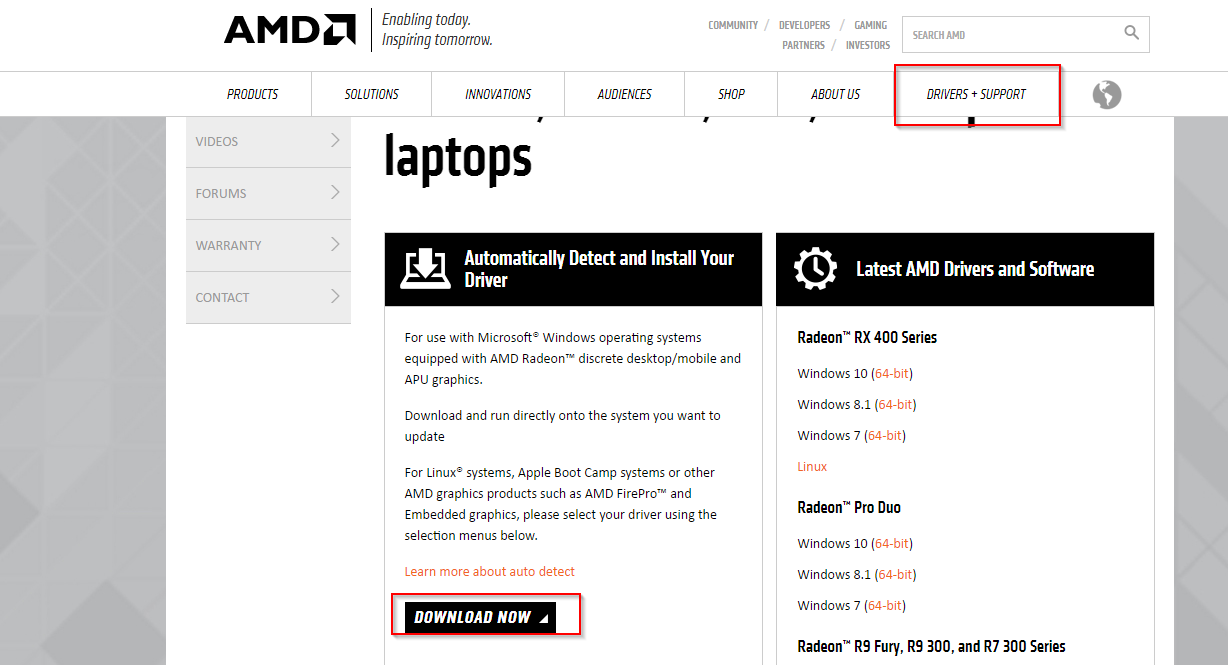
Other:
Razer Game Booster:
http://www.razerzone.com/cortex/boost
CCleaner:
https://www.piriform.com/ccleaner/download
Advanced System Care
http://www.iobit.com/en/advancedsystemcarefree.php
Possible Crash Fix:
https://piratesforums.co/threads/crashes-caused-by-memory-leak-workaround.11642
List of Beta Glitches/Bugs:
https://piratesforums.co/threads/megathread-beta-open-report-crashes-bugs-glitches-here.14591
Download Gyazo for Screenshotting bugs, etc: (Thanks to https://piratesforums.co/members/nick.148/)
https://gyazo.com/download
And there you have it. If you know any other possible performance boosts, let me know, and I will update this thread! Hoped this helped!
~Divine
Power Options:
Step 1: Open Your Control Panel
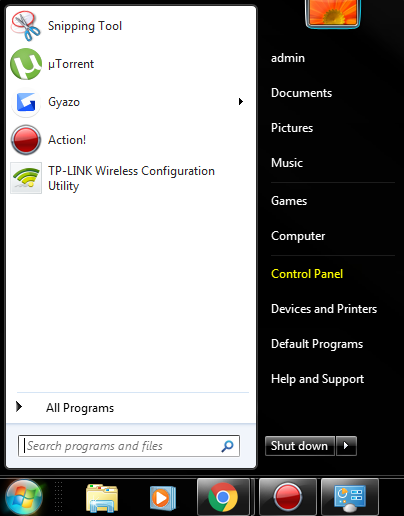
Step 2: Search for power options, and select change power/battery settings (This is from my laptop)
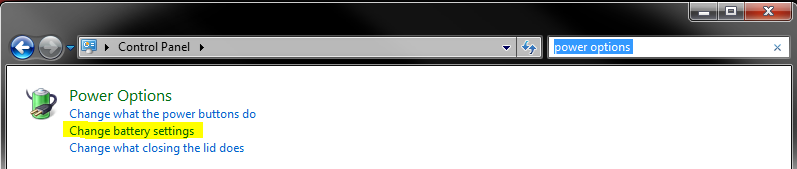
Step 3: Select High Performance (if you can't see it, click the arrow on show additional plans)
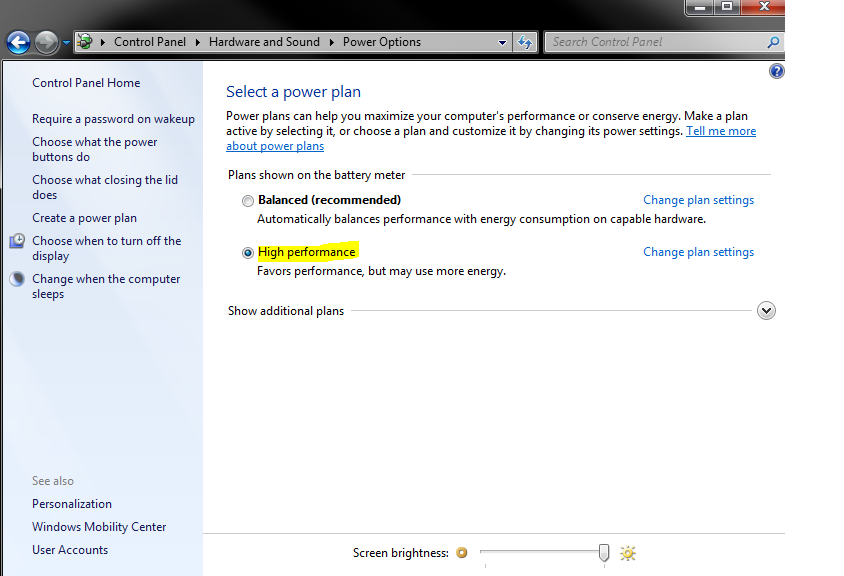
Windows Performance Settings:
Step 1: Open the start menu, right click on computer, and go to properties (If you have a different version of windows, just search for advanced system settings)
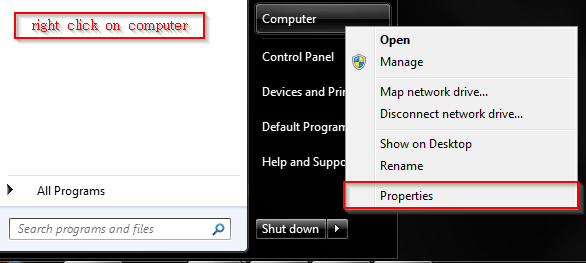
Step 2: Select Advanced System Settings
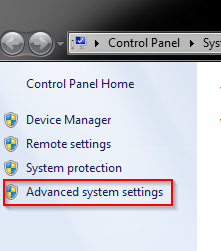
Step 3: Select the advanced tab, and go to performance settings
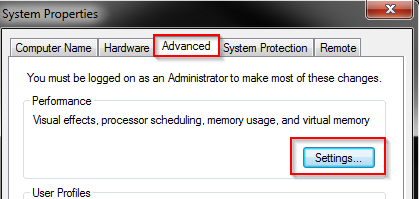
Step 4: Select the adjust for best performance (your windows will look ugly, but it will improve fps)
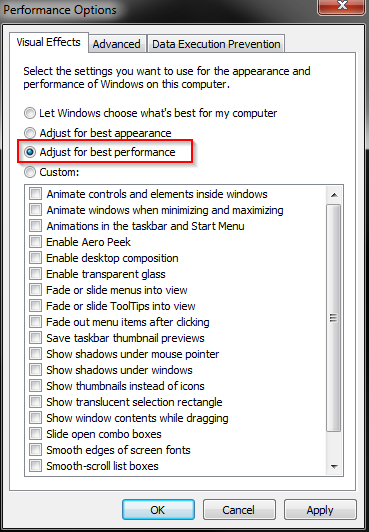
Step 5: Go to the advanced tab, and adjust performance for programs, then click the change button
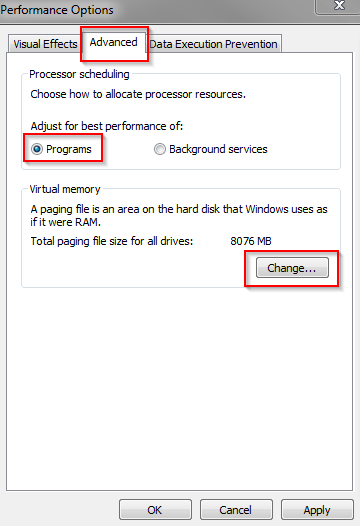
Step 6:
Uncheck the automatically manage paging file size for all drives
Select custom size, and set it to the recommended amount. Click set, and ok
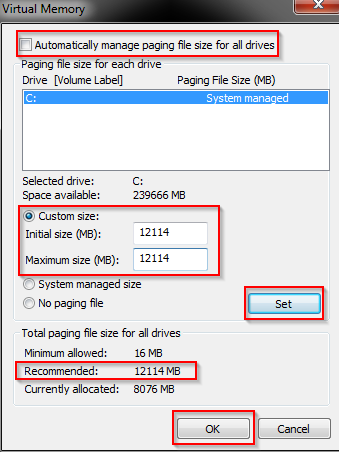
Step 7: Click apply, and restart your computer.

Startup Programs:
Step 1: Open the start menu, and search for msconfig.exe (you can also press the window+r key together and type it through there)

Step 2: Go to the boot tab, and select advanced options
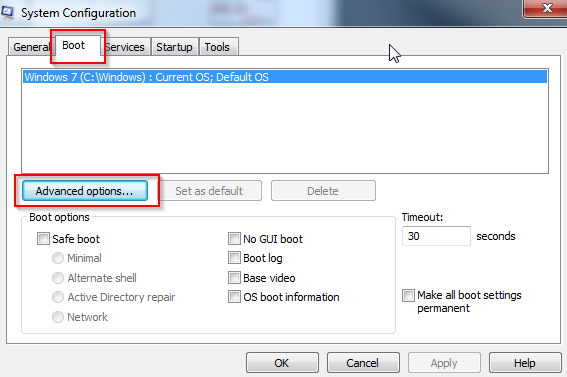
Step 3: Set the number of processors and maximum memory to their highest values, and click ok
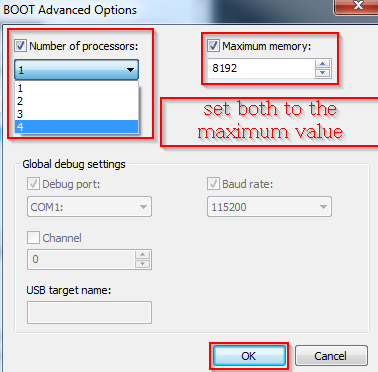
Step 4: Go to the services tab, check hide all microsoft services, then uncheck whatever you don't need starting up with your computer
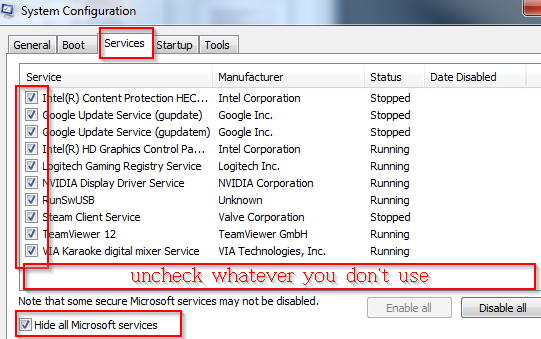
Step 5: Go to the startup tab, and do the same thing
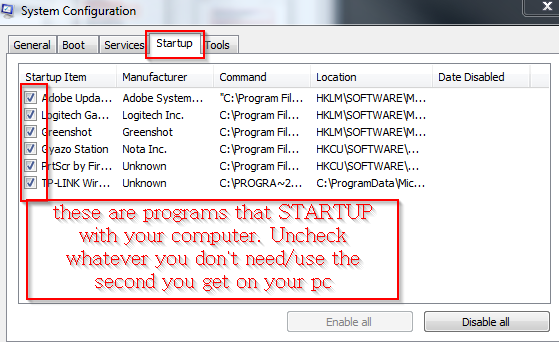
Update GPU Drivers:
Step 1: Open the control panel
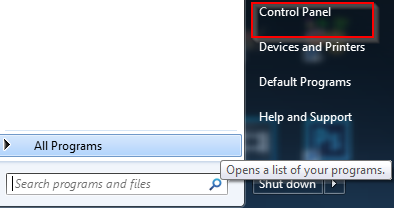
Step 2: Search for device manager, and open it
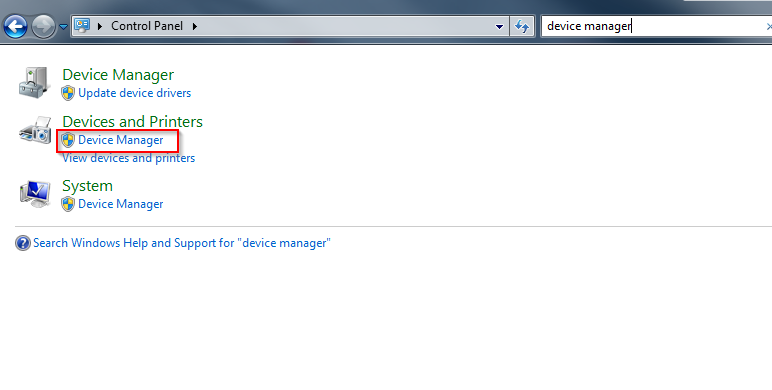
Step 3: Find Display Adapters and open the box
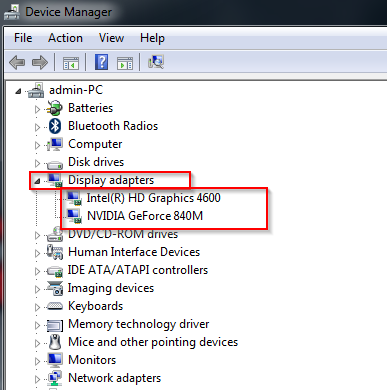
Step 4:
Find the latest drivers by googling your GPU's
Look only for official pages (geforce.com, intel.com, amd.com)
Other:
Razer Game Booster:
http://www.razerzone.com/cortex/boost
CCleaner:
https://www.piriform.com/ccleaner/download
Advanced System Care
http://www.iobit.com/en/advancedsystemcarefree.php
Possible Crash Fix:
https://piratesforums.co/threads/crashes-caused-by-memory-leak-workaround.11642
List of Beta Glitches/Bugs:
https://piratesforums.co/threads/megathread-beta-open-report-crashes-bugs-glitches-here.14591
Download Gyazo for Screenshotting bugs, etc: (Thanks to https://piratesforums.co/members/nick.148/)
https://gyazo.com/download
And there you have it. If you know any other possible performance boosts, let me know, and I will update this thread! Hoped this helped!
~Divine